Backing up an iPhone or iPad is a bugbear for most iFans because the small gadget probably houses a mass of files. iCloud as an information duplication solution, however, only has 5GB free storage and requires Wi-Fi connection, locking and charging. Given this, many people prefer to turn to iTunes, a free iPhone/iPad backup way provided by Apple, in hope of trouble-free data syncing to PC as a precaution against iOS device getting lost, stolen or damaged.
It is not apps, address books, notes, documents, but photos, videos and music files that take more space of your iPhone. However, iTunes is not always the gratifying choice to backup the media files from iPhone to PC, because it has many downsides, such as:
- The slow and fussy operation of iTunes (especially on Window PC) frustrates many users.
- One may sync files by mistake and lose some files easily using iTunes, because, for example, iTunes will sync your music list with the newest iTunes library.
- The purchased media content cannot be backed up by iTunes.
- The media files in the formats not supported by Apple won’t get synced.
I’m going to clue you into a better way to binge on batch media file transfer without relying on iTunes.
How to Backup Files in iPhone – Without iTunes
Without Jailbreak of an iPhone, certain files seem inaccessible or unbreakable. But the iPhone manager I’m to introduce will access almost any media files, including music, movies, audiobooks, podcasts, as well as photos on your iOS device, and even those purchased from iTunes Stores. In this way, you can backup files in iPhone without iTunes.
Note for Users: This method applies to operating on a Windows PC with the iPhone, iPad or iPod Touch being connected to. If you are doing this for the first time, you are suggested to check the “Prevent iPods, iPhones and iPads from syncing automatically” option to prevent iTunes from erasing the data on your device.
How to Backup iPhone Files without iTunes
WinX MediaTrans is an iTunes alternative that comes down to expeditious transfer and sheer ease of use. It can backup any of your photos, songs, videos, e-books, ringtones, Voice memos, Podcasts or iTunes U from iPhone to the computer, and vice versa. In addition, it supports music managing, photo folder creation and deleting, video rotation and ringtone making for iPhone. The unique features include iTunes DRM removal, fast 4K picture/video transfer and automatic audio video conversion to fit your iOS devices.
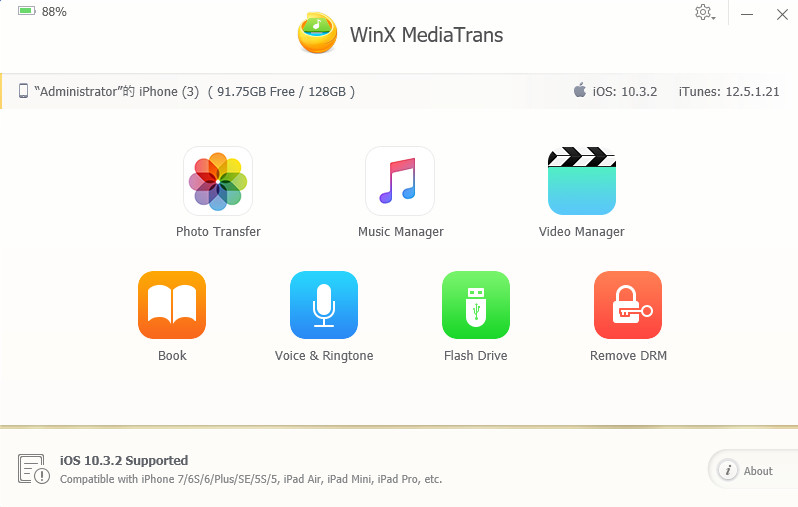
Requirements:
Operating System: Windows Vista, Windows 7, Windows 8, Windows 10 (32 & 64 bit).
Devices supported: iPhone 5, iPhone 5S, iPhone SE, iPhone 6/Plus, iPhone 6S/Plus, iPhone 7/Plus; iPad Air, iPad Mini, iPad Pro; iPod Touch.
iOS versions supported: iOS 7, iOS 8, iOS 9, iOS 10, iOS 11 (Developer Beta).
iTunes versions supported: iTunes 11 and later.
#1 Backup General Media Files from iPhone to PC
- Download WinX MediaTrans (desktop app) from the official site.
- Connect your iPhone to PC via an Apple USB cable.
- On the main interface, click on “Photo Transfer”, “Music Manager”, “Video Manager”, “Book”, or “Voice & Ringtone” according to your need.
- Wait for file loading.
- Select any items listed on the left, e.g. Selfies in “Photo Transfer”, and click to check some or all files on the right for exporting.
- Hit “Export” button on the top and start saving the selected files to your hard drive in a flash.
#2 Backup Purchased Media Files from iPhone to PC
- After installing WinX MediaTrans, open and view and main interface.
- Click on “Remove DRM” button.
- Under “iTunes Library” on the left column, choose “All Media”, “Movies”, TV Show”, “Music” or “Audio Books”, and pitch on the DRM-protected media file(s) you need to move out.
- Tap “Remove” button on the bottom.
- After decoding, you can export the protected videos, music or audio book to your PC or external hard drive that is connected to the PC.
This proves to be the simplest and fastest way to backup files from an iPhone to a computer without iTunes. Afterwards, you can delete those space-taking objects from your phone without worries about the loss. Besides exporting things from iPhone/iPad/iPod, you can add files from your PC using the same tool.
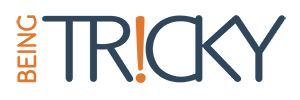

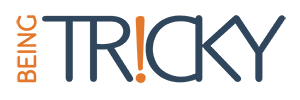
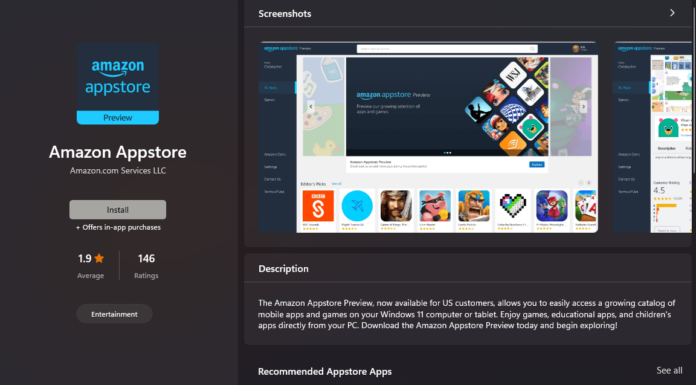




I just downloaded it to have a try a few hours ago, totally amazing!
Easy install and very convenient to backup the needed data.
I transferred several photos and e-books from my iPhone 7 to the computer. Really fast, all things are done in the blink of an eye. And I really like the option that I can select the output format of the transferred e-books, very useful to save it on my computer in a specific format (PDF, TXT and HTML).
I’ll keep it as a permanent iPhone management partner. Thx for the recommendation!
For a windows user like me, iTunes is really not a good choice for the music backup. It keeps crashing in my windows pc. Thanks for your share, I will try winx mediatrans.
Great! It unlocks my songs purchased from iTunes. Now I can play them on my MP3 player. Thanks!