Windows Subsystem for Android lets you run android apps in windows 11 like any other software.
This feature is still in beta testing for US and UK users only.
But you can install Windows Subsystem for Android™️ in windows 11 with this easy 3-step method
I am going to show you. You don’t need to change or enable any setting in the window’s optional features this official method will do everything on its own. If your looking to install the google play store on windows 10 here is a quick and easy tutorial
What is Windows Subsystem for Android™️
Table of Contents
Windows Subsystem for Android™️ enables your Windows 11 device to run Android applications. you can install apps from the Amazon AppStore However you need to have an Amazon UK or US account to sign in to Amazon Appstore. Here is a short video from Microsoft explaining how Windows Subsystem for Android will work on your windows.
How to Install Windows Subsystem for Android 3 Step Method.
Step 1: Enable Windows Insider Programme
- Go to windows setting.
- Click on windows update.
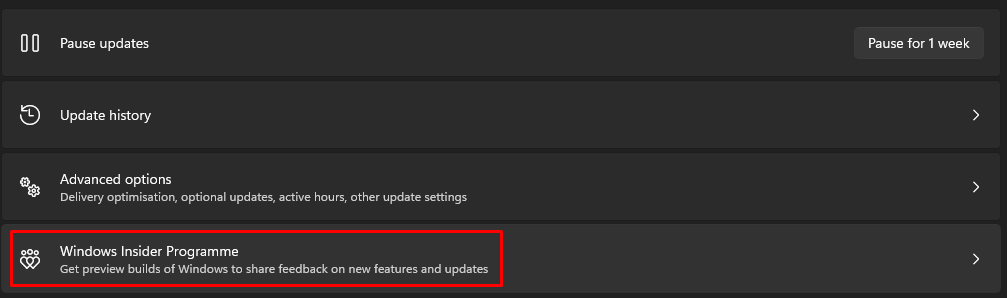
- Open Windows insider programme.
- Choose your insider setting and click on Dev(Dev for faster update) or beta (Slower & stable beta updates).
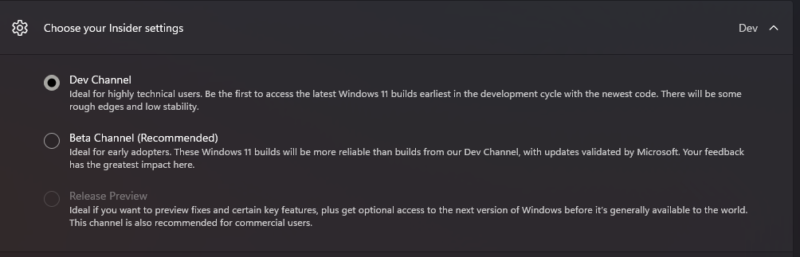
Step 2: Change Language & Region to US or UK
- Go to windows setting.
- Click on Time & Language.
- Select Language & region.
- Go to Prefered Language and click add Language.
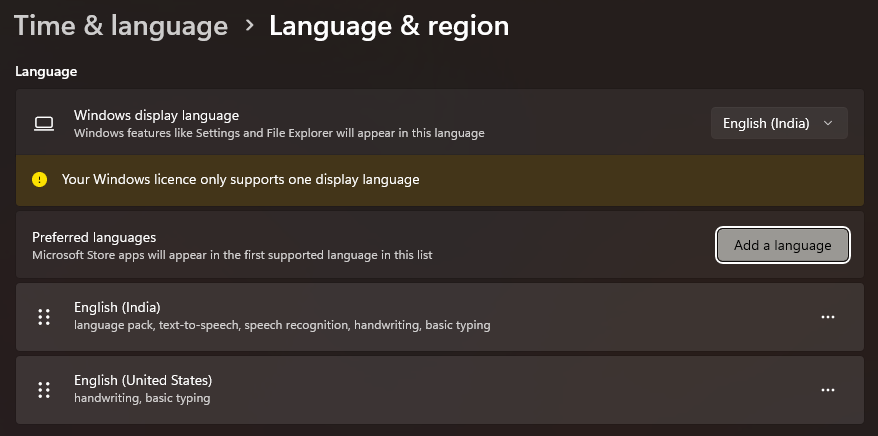
- Select English US or UK.
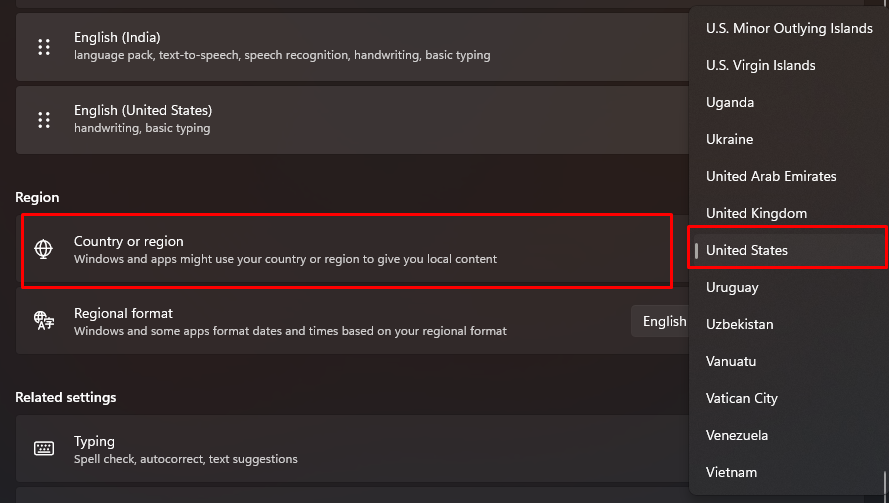
- Scroll down to Country or Region and Select United states or United kingdom.
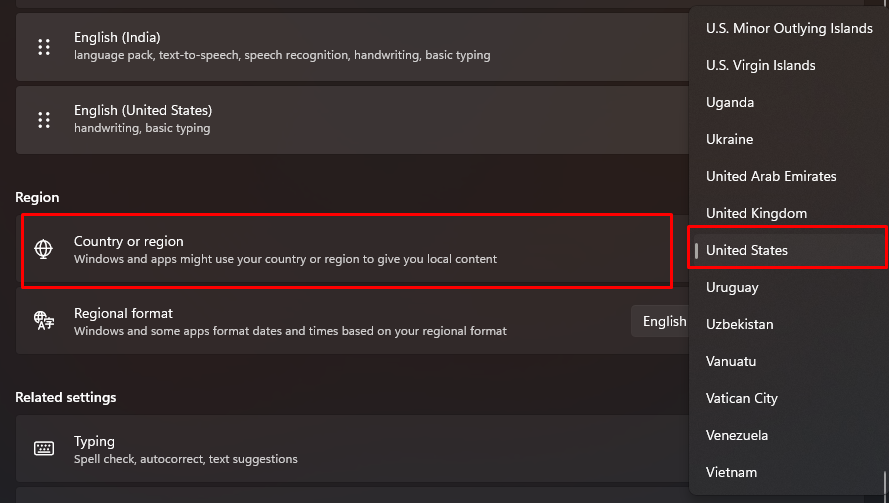
- Next, click on regional format and select the English United States.
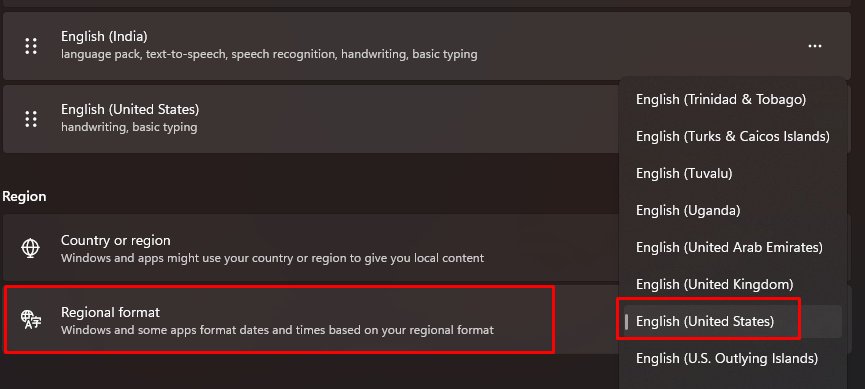
- Restart PC or Laptop.
Step 3: Install the Amazon app store from the Microsoft store.
- Go to Microsoft Store and find Amazon Appstore or click here.
- Click on install and follow the instructions.
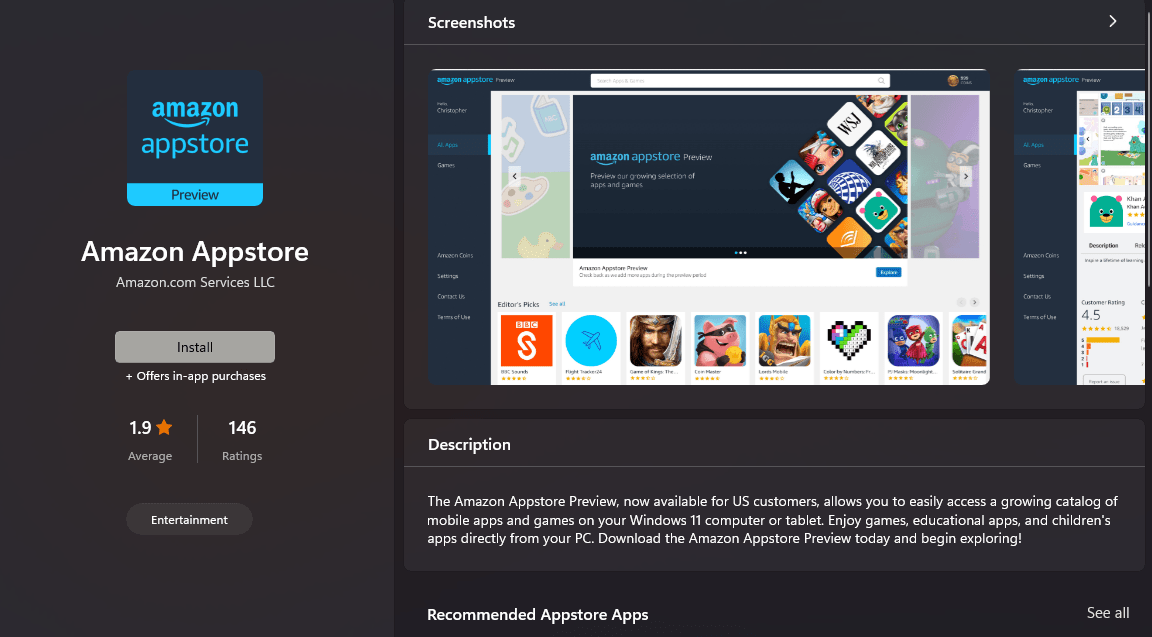
- Wait for the installation process.
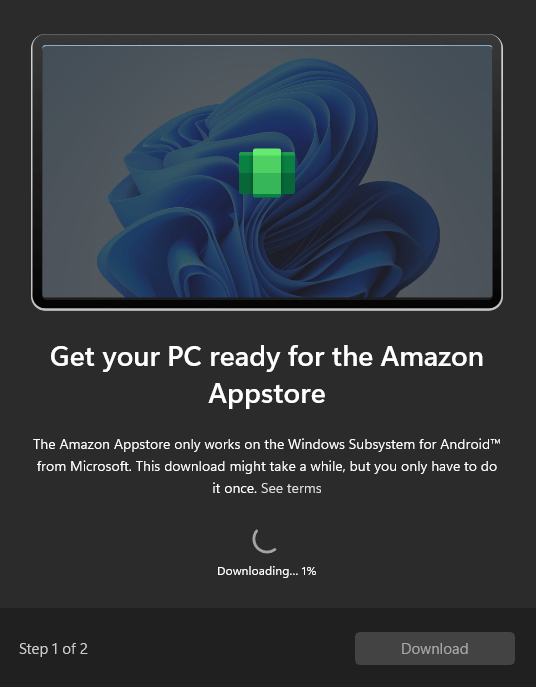
- After installation.
- Click restart for final installation.
That’s it! You just installed Windows Subsystem for Android with the only official method available right now! Now you should be able to install Android apps on your Windows 11 PC right from the Amazon Appstore with any US or Uk account!.
