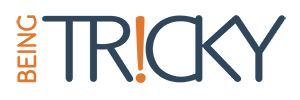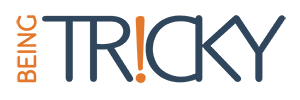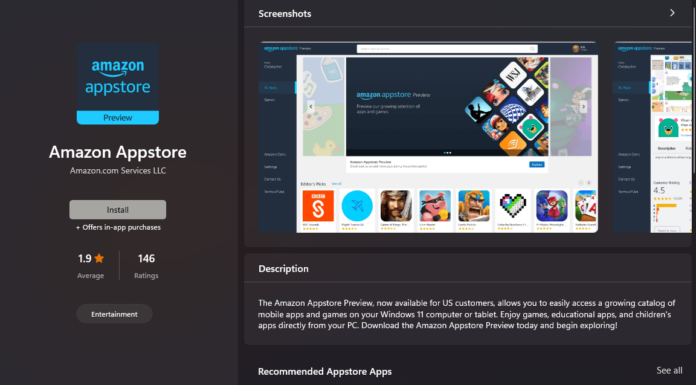Android phones come with basic font’s and many of us want to change that font’s to whatever we like but if you search the web you’ll get to know you have to root your phone but I got a trick for you Change Fonts on Android Without Root. You can change the fonts in any android phone like Samsung, Xiaomi, Xolo, Lava, Intex or any phone. All you need to do is follow the given instruction very carefully you can use custom fonts in Android.
How to Change Fonts on Android Without Root
requirements –
1) TWRP recovery for Your device.
2) Font/Fonts to be in TrueType fonts format.
3) A Good Usb to Micro Usb Cable.
4) Basic ADB & Fastboot knowledge.
5) ADB and Fastboot Drivers installed on your PC.
6) The device should not have its bootloader locked.
This tutorial works fine in Snapdragon processor Android phones but you can also try in MediaTek devices. You can look for your mobile device TWRP recovery and your mobile drivers in google easily available for all mobile if not found comment down I’ll help you out change fonts on Android.
This method does not write Twrp Recovery on the device.It simply boots the device into TWRP recovery once.
How to Flash TWRP Recovery to your mobile
- Copy the TWRP recovery to ADB folder.
- Put your mobile into Fastboot mode by holding the volume down button while turning on your mobile phone.
- Go to the ADB folder and right click while pressing and holding the ‘Shift’ Key so that there appears right click menu with ‘Open command window here‘ option and then click on that option to open a command prompt in that folder.
- Go to command prompt and their type ‘ fastboot devices ‘ and press enter key, if drivers are properly installed and the phone is connected via USB cable in fastboot mode, then it will be shown with some alphanumeric code along with ‘fastboot ‘.
- When the phone is correctly detected in fastboot mode, then type ” fastboot boot ‘your recovery image name‘ and press enter.
- The mobile should boot TWRP follow the on-screen instructions.
Find Font’s that you want to apply on your phone and follow the given steps.
- Copy the font in you internal memory or memory card.
- Rename the font you want to use as main system font as ‘ Roboto-Regular.ttf ‘ and if you want to use the custom font for status bar and folder names in Stock Explorer then rename the second font as ‘Roboto-Bold.ttf ‘. Be precise while renaming, a slight change in the name of font can result in an unexpected outcome.
- Reboot your mobile phone and hold volume up button it will boot into TWRP.
- Click on Mount>Check System.
- Click Back and Click on Advance>File Manger>/system/fonts.
- Navigate to bottom to find Roboto-Regular.ttf
- Select it and a menu will appear. Select Rename File and rename it to Roboto-Regular-bak.ttf and press the tick mark button to apply.
- Now navigate to the folder where you placed custom fonts. Select the Roboto-Regular.ttf font and in the menu select Copy File. Navigate to /system/fonts folder and press the tick mark button to copy in that folder.It will ask for confirmation to copy file “swipe to confirm“.
- Repeat steps change the font for status bar and Explorer. But this time, navigate to & rename Roboto-Bold.ttf to Roboto-Bold-bak.ttf.
- Press home button and Reboot to system If it will ask for install Super Su Do not install.
- Your phone should have your favourite font’s all done.
Solve Maths Problems With Android
How to get back to basic font’s
- Repeat all the steps and delete Roboto-Bold.ttf.
- Rename Roboto-Regular-bak.ttf To Roboto-Bold.ttf.
- You should boot on your mobile with basic fonts.
All about How to Change Fonts on Android Without Root Looks little complicated but believe me if you have some knowledge of Android and your tech geek you can easily do this without any problem. If have any problem Leave a comment down I’ll help you ASAP.